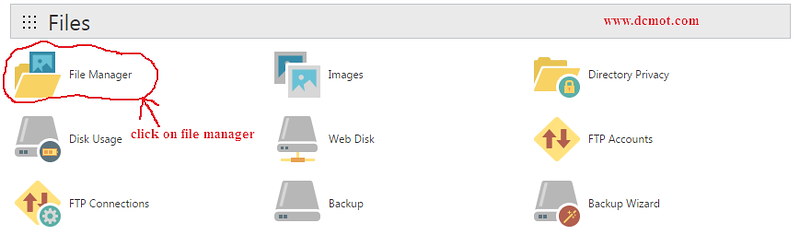Welcome to the realm of website management! As a new user embarking on your cPanel journey, prepare to unlock the gateways to a digital wonderland. Wondering where to start and how to navigate this labyrinth of intricate controls? Fear not! Our cPanel Beginner’s Guide is here to rescue you from any dire confusion and lead you towards taming the wild beasts of website administration. Delve into this enchanted article as we unravel the secrets and spells of this user-friendly interface, transforming daunting first steps into a magical and seamless experience. Trust us, the adventure that awaits is as exhilarating as any epic quest! So, fasten your virtual seatbelt and get ready to conquer the world of cPanel with absolute ease.
Introduction to cPanel: Simplifying the Web Hosting Control Panel

Welcome to the beginner’s guide to cPanel! Whether you are a new user or have been using cPanel for a while, this guide will help you master the basics and get familiar with the powerful features that make web hosting management a breeze.
cPanel is a web-based control panel that simplifies the management of your website and hosting account. It is packed with a wide range of tools and functionalities designed to assist both beginners and experienced users in managing their websites effortlessly.
With cPanel, you can easily manage your files, create email accounts, set up databases, install applications, and much more. The user-friendly interface allows you to navigate through the different sections and options effortlessly. You can also customize your cPanel dashboard to suit your preferences, making it even more convenient and personalized for your needs. Plus, cPanel provides a variety of themes and color schemes to choose from, making your experience more visually appealing. So, let’s dive into the world of cPanel and discover how it can simplify your web hosting control panel experience!
Navigating cPanel: Getting Acquainted with the User Interface

Once you’ve signed up for a cPanel account, the next step is to familiarize yourself with the user interface. Don’t worry, navigating cPanel is easier than you think! Here’s a simple guide to help you get started.
First, after logging in to your cPanel account, you’ll be greeted with a clean and organized dashboard. The main sections are neatly displayed, making it easy to locate the specific tools or settings you need. Take a moment to explore the menu options and get a feel for their purpose. Need to manage your files? Head over to the “Files” section. Looking to set up email accounts? No problem – just click on the “Email Accounts” option. It’s that straightforward. Plus, cPanel offers a search bar at the top for those times when you already know what you’re looking for. Simply type in your query, and the relevant tools will appear instantly. Talk about convenience!
Once you’ve identified the section you need, dive deeper into its functionalities. Each section offers a range of tools to help you customize and manage your web hosting experience. From creating FTP accounts to configuring MySQL databases, cPanel has got it all. Take advantage of the user-friendly interface by exploring the options and familiarizing yourself with the various features. Don’t be afraid to click around and experiment – cPanel makes it easy to undo any changes if needed. Remember, practice makes perfect, so don’t hesitate to explore, learn, and leverage all that cPanel has to offer. Happy navigating!
Email Management in cPanel: Setting Up and Managing Email Accounts

In the vast digital landscape, effective email management plays a crucial role in smooth communication and organization. With cPanel, beginners can easily navigate the world of email accounts, leaving behind any intimidation or confusion. This beginner’s guide provides simplified steps to help new users set up and manage email accounts effortlessly.
To begin your email management journey in cPanel, follow these straightforward steps:
– Access cPanel: Before diving into email account creation, ensure you have successfully logged in to your cPanel account. Simply enter your credentials and click the “Login” button.
– Locate the “Email” section: Once inside cPanel, navigate to the email section. It is usually represented by a colorful envelope icon or can be found under a dropdown menu labeled “Email” or “Mail.”
– Create a new email account: Begin by clicking on the “Email Accounts” option. In this section, you can easily set up new accounts by specifying the desired email address and assigning a secure password. Remember, a strong password is crucial to protect sensitive information and thwart any unauthorized access.
– Customize your email account settings: With cPanel’s user-friendly interface, you have complete control over your email account’s settings. Personalize your inbox by adding your name, defining storage limits, enabling autoresponders, and even creating forwarders to conveniently manage your incoming emails.
– Managing existing email accounts: If you already have email accounts set up, cPanel offers seamless management solutions. Effortlessly modify account settings, reset passwords, or even delete accounts that are no longer required. Keeping your email accounts organized has never been easier!
By following these simple steps, new users can easily navigate through cPanel’s email management features. With its user-friendly interface and comprehensive options, cPanel ensures a hassle-free experience for beginners exploring the world of email accounts and their management.
Remember, effective email management is key to efficient communication and productivity. Empower yourself with the skills to handle your emails flawlessly, paving the way for seamless interactions and optimal productivity in your digital endeavors. With cPanel, you’re well-equipped to conquer the realm of email management. Happy emailing!
Website Management: Uploading Files and Creating Backups in cPanel

Managing a website can seem like a daunting task, especially for beginners. But fear not! This beginner-friendly guide will simplify the process and help you take your first steps with cPanel, the popular web hosting control panel. In this post, we will focus on two essential tasks: uploading files and creating backups.
Uploading Files: With cPanel, uploading files to your website has never been easier. Simply navigate to the “File Manager” section, and you’ll be greeted with a user-friendly file management interface. From here, you can easily upload files by clicking on the “Upload” button. Whether you need to add images, documents, or even entire web pages, cPanel supports a wide range of file types. Once uploaded, your files will be accessible through your website’s domain, allowing you to showcase your content to the world.
Creating Backups: Maintaining regular backups of your website is crucial to ensure the safety and security of your data. Thankfully, cPanel provides a straightforward backup tool that simplifies the process. Head over to the “Backup Wizard” section, where you’ll find a step-by-step guide to creating and storing backups. Whether you prefer a full backup or select directories, cPanel allows you to customize your backup options. Additionally, you can schedule automatic backups, saving you time and effort. Remember, creating backups should be a regular habit, providing peace of mind in case of unforeseen events. With cPanel, you can rest assured knowing that your website’s data is in good hands.
Embark on your website management journey with confidence, armed with the knowledge of uploading files and creating backups using cPanel. These fundamental tasks lay the groundwork for a successful web presence and serve as a solid foundation for future website improvements. With cPanel’s intuitive interface and robust features, you’ll be navigating the world of website management like a pro in no time.
Domain Management: Linking Domains to cPanel Hosting

Congratulations on taking your first steps as a new cPanel user! Now that you have your cPanel hosting set up, it’s time to connect your domain to your hosting account. Don’t worry, it’s simpler than you may think. Follow these easy steps below to link your domains to cPanel hosting effortlessly.
1. Update DNS Settings: Log in to your domain registrar’s website and navigate to the DNS management section. Find the option to edit the DNS settings for your domain. Update the nameservers to the ones provided by your hosting provider. This change may take some time to propagate globally, so be patient.
2. Add the Domain in cPanel: Once the DNS changes have propagated, log in to your cPanel account and locate the “Addon Domains” or “Domains” section. Click on the appropriate option and enter your domain name in the provided field. cPanel will automatically create a new directory for your domain.
Congratulations, your domain is now successfully linked to your cPanel hosting! You can now start building your website, setting up email accounts, and exploring the wide range of features cPanel has to offer. With an intuitive interface and powerful tools at your fingertips, managing your domain and hosting has never been easier. Don’t hesitate to explore all the customization options and seek support from the cPanel community if any questions arise. Happy hosting!
Database Management: Creating and Managing Databases in cPanel

In this beginner’s guide to cPanel, we dive into the world of database management and explore the process of creating and managing databases effortlessly. With cPanel, database management becomes a breeze, making it possible for even the most novice users to navigate this important aspect of website management.
Firstly, let’s talk about creating databases in cPanel. Whether you need a new database for your blog, e-commerce website, or any other online project, cPanel simplifies the process. Simply navigate to the “MySQL® Databases” option within cPanel and enter a unique name for your database. You can then assign a username and password, offering an extra layer of security for your precious data. Don’t forget to take note of these credentials for future reference. Once your database is created, cPanel provides you with a host of management options, allowing you to easily add or remove tables, import or export data, and even optimize your database for improved performance.
Managing databases in cPanel is equally straightforward. With its user-friendly interface, cPanel gives you the power to effortlessly handle your databases without the need for extensive technical knowledge. You can easily edit existing databases, adjust permissions for different users, and even repair or optimize your databases to ensure their smooth functioning. Additionally, cPanel offers compatibility with popular database management tools such as phpMyAdmin, providing a familiar and powerful environment for experienced users. With cPanel’s intuitive layout and robust features, managing your databases has never been easier.
Security Features in cPanel: Enhancing Website Protection

cPanel is packed with robust security features that provide website owners with peace of mind. With the ever-increasing threats in the digital landscape, it’s crucial to have a strong defense mechanism in place. Fortunately, cPanel offers a wide array of tools to fortify your website’s protection.
One of the key security features in cPanel is the ability to manage SSL/TLS certificates effortlessly. Secure Sockets Layer (SSL) certificates encrypt data transmission between your visitors’ browsers and your website, safeguarding sensitive information. With cPanel, you can easily install and manage SSL certificates with just a few clicks, ensuring that your website is secure and trustworthy. Additionally, cPanel’s security modules include tools to prevent unauthorized access, such as IP address blocking and password-protected directories. These features allow you to restrict access to certain areas of your website, keeping sensitive data and valuable resources out of reach from potential threats.
In addition to these measures, cPanel also offers automated backups to ensure that your website data is safe and recoverable. Regular backups can be scheduled to run at specific intervals, guaranteeing that your website’s critical data is always protected. Furthermore, cPanel provides advanced spam filters, enabling you to safeguard your email accounts from unwanted and potentially harmful messages. These filters can be tailored to fit your specific needs, empowering you to maintain clean and secure communication channels. With these comprehensive security features at your disposal, cPanel ensures that your website remains shielded and your online presence flourishes without any security concerns.
Extending cPanel Functionality: Exploring Add-ons and Customizations

One of the most exciting aspects of using cPanel is the ability to extend its functionality through add-ons and customizations. This allows you to tailor your cPanel experience to meet your specific needs and preferences. With a wide range of add-ons available, you can enhance the features and capabilities of cPanel, making it even more powerful and efficient.
One popular add-on is the Softaculous auto-installer, which provides one-click installation for a variety of applications such as WordPress, Joomla, and Magento. This makes it incredibly easy to set up and manage popular web applications without any technical knowledge. Another add-on worth exploring is the CloudLinux operating system, which improves server stability and security by isolating each user’s resources and preventing one user from affecting the performance of others. This is especially useful for shared hosting environments where multiple users are hosted on the same server. By taking advantage of these add-ons and many more, you can unlock the full potential of cPanel and create a seamless web hosting experience for yourself and your clients.
Customizations are another way to personalize your cPanel interface. With the ability to add widgets, rearrange sections, and change themes, you can design a dashboard that suits your workflow and preferences. You can also create custom email templates, add your company logo, and modify the branding of cPanel to match your business identity. These customizations not only enhance the visual appeal of cPanel but also improve usability and productivity. Whether you’re a beginner or an advanced user, exploring the vast array of add-ons and customizations available for cPanel will allow you to optimize your hosting environment and truly make it your own.
Wrapping Up
And there you have it, the cPanel Beginner’s Guide – your passport to mastering the art of website management with ease. Now that you’ve taken those all-important first steps, you’re equipped with the knowledge and confidence to navigate the virtual territory of cPanel like a pro.
As you venture further into the world of cPanel, remember to embrace the power at your fingertips. From customizing your website to managing emails and databases, this comprehensive guide has laid the foundation for your success. With practice, you’ll soon find yourself effortlessly manipulating your web host environment like a maestro conducts an orchestra.
Always keep in mind that knowledge is an ongoing journey. As new features and updates emerge, continue to explore, experiment, and expand your arsenal of expertise. The beauty of cPanel lies in its seamless evolution and adaptability, offering endless possibilities for tailoring your online presence to your exact specifications.
So, whether you’re a business owner looking to establish a striking online presence, an aspiring developer keen on honing your skills, or simply someone interested in understanding the mechanics behind website management, this guide has ushered you into a realm of endless possibilities.
Armed with the insights you’ve gained, may you embark on this digital adventure with confidence and curiosity. And remember, even the most seasoned cPanel users were once beginners, navigating unfamiliar territory much like you are now. I rest assured that armed with this guide, you are well-equipped to take on any challenge that comes your way.
Now, go forth, explore, and unleash the full potential of cPanel. May your websites shine, your visitors be enchanted, and your online ventures flourish. Happy navigating, and may your journey be filled with endless success!